In this tutorial, we are going to apply VLAN on packet tracer. Let us create a topology with one switch and multiple hosts like in the figure below.

if we go to the switch and enter the command “show vlan ”. It shows the following.

As we can see in the figure above all the interfaces are being displayed and they are all the part of the default vlan 1. Now let us apply vlans on the switch. We are going to create three vlans as follows.
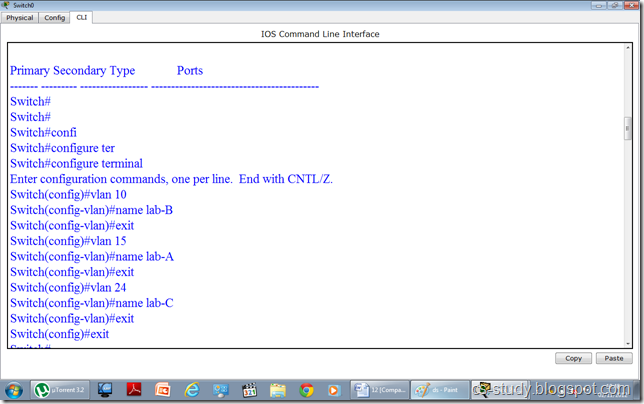
Now, that we have created the vlans. Lets see if they are visible to us.
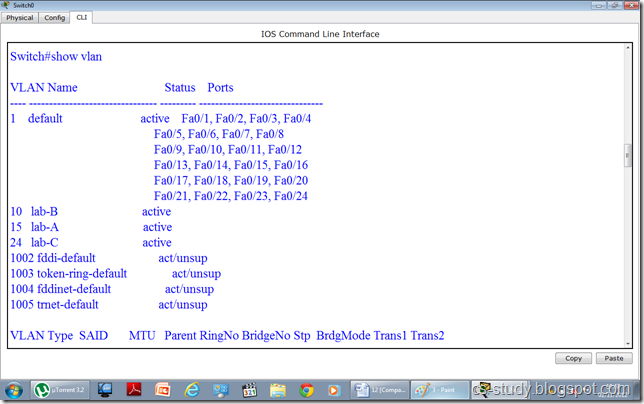
In the above figure, vlans are visible. Now, we are going to assign interfaces to vlans. They are two ways to do this.
i. We can select an interface and assign that interface to a specific vlan
ii. We can select multiple interfaces (range of interfaces) at once and assign those interfaces to vlan.
In the figure below, we have done both of these.

Now, when we write “show vlan “ command and observe it. We will realize that interfaces have been assigned to desired vlans respectively.
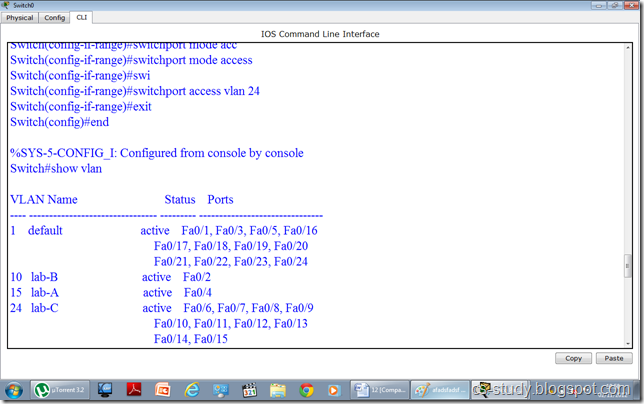
Let us assign IP addresses to PCs. Open the PC.
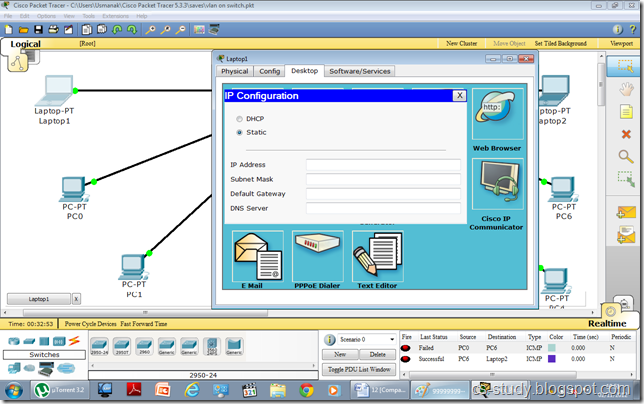
Assign IP address.
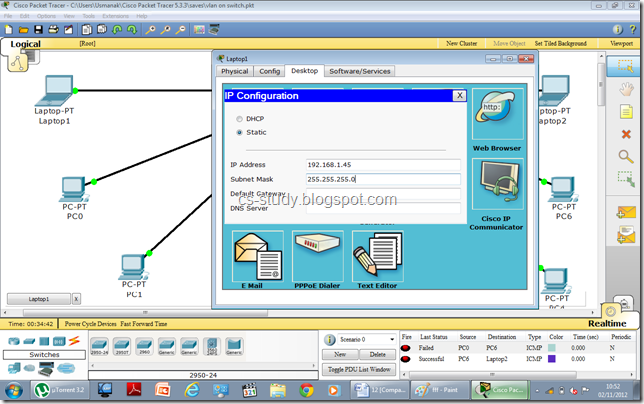
After assigning IP addresses, when we try to communicate between two PCs belonging to two different vlans, it will fail. Thus, we have achieved our purpose.
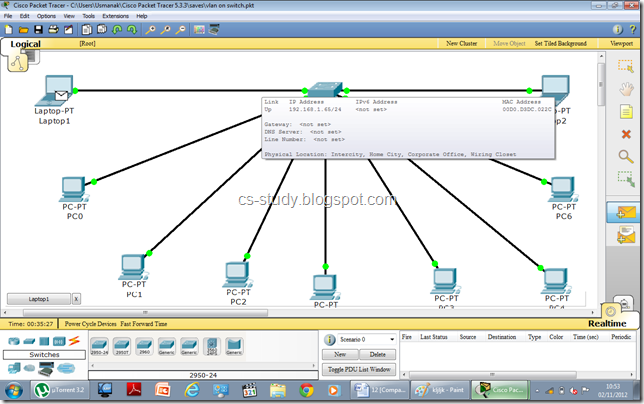
The message sending failure status can be seen in the bottom right corner.
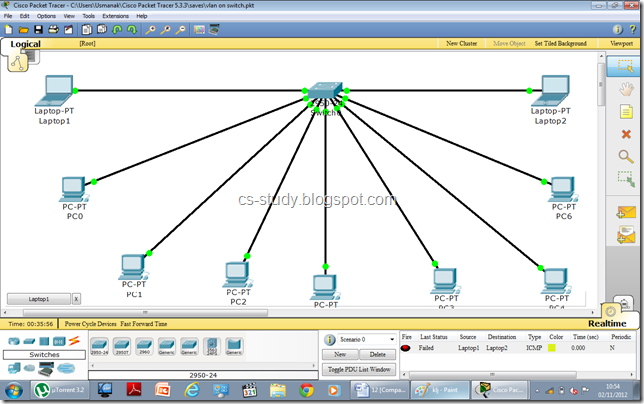

if we go to the switch and enter the command “show vlan ”. It shows the following.

As we can see in the figure above all the interfaces are being displayed and they are all the part of the default vlan 1. Now let us apply vlans on the switch. We are going to create three vlans as follows.
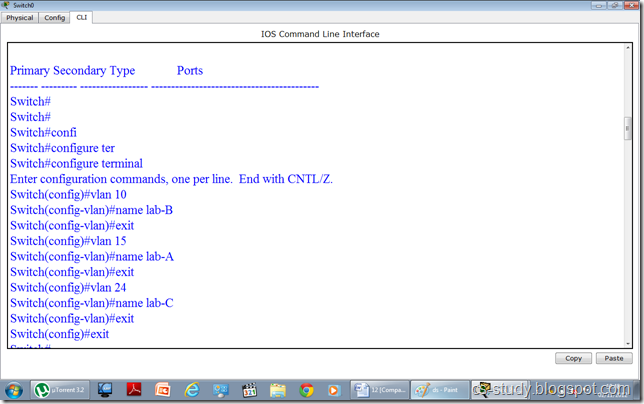
Now, that we have created the vlans. Lets see if they are visible to us.
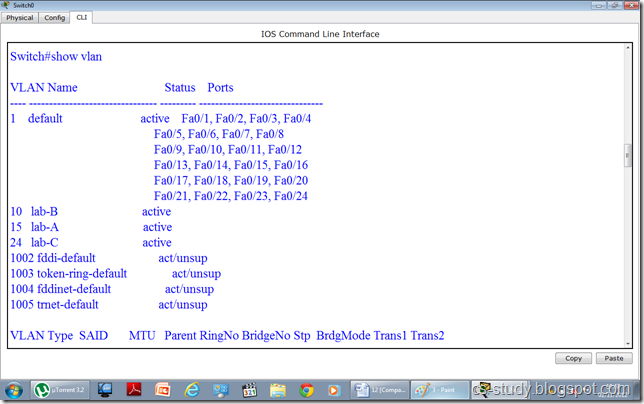
In the above figure, vlans are visible. Now, we are going to assign interfaces to vlans. They are two ways to do this.
i. We can select an interface and assign that interface to a specific vlan
ii. We can select multiple interfaces (range of interfaces) at once and assign those interfaces to vlan.
In the figure below, we have done both of these.

Now, when we write “show vlan “ command and observe it. We will realize that interfaces have been assigned to desired vlans respectively.
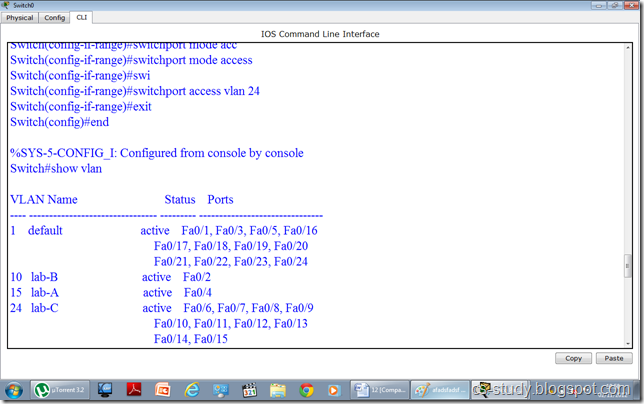
Let us assign IP addresses to PCs. Open the PC.
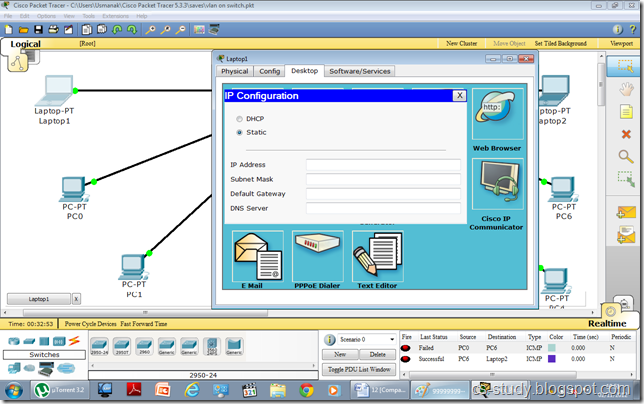
Assign IP address.
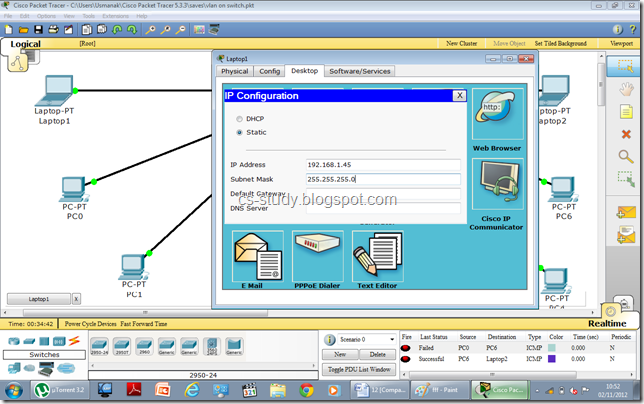
After assigning IP addresses, when we try to communicate between two PCs belonging to two different vlans, it will fail. Thus, we have achieved our purpose.
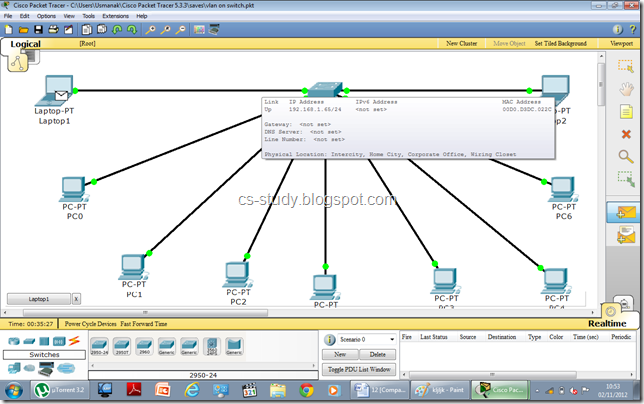
The message sending failure status can be seen in the bottom right corner.
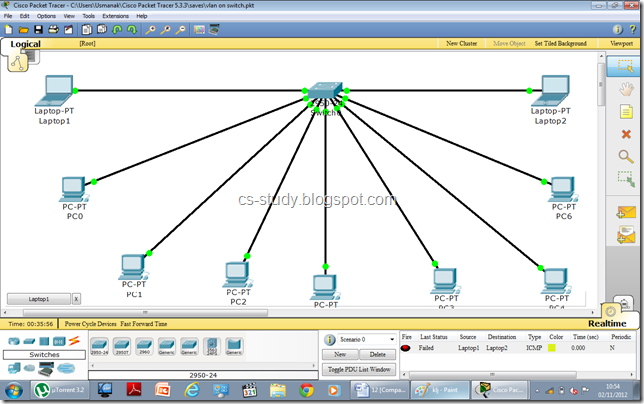



I configured vlan on switch, but the ping between router and hosts not working, without vlan under switch it was working, but I want scenario such that there should be no ping between host under the switch,but they can access all other resources out of the switch(for example in a class there should be no communication between students, they can access course website)
ReplyDeleteHi, tech ..what i understood is you want hosts belonging to different vlans to communicate with the router but not with each other. i think that would be difficult to achieve without applying the concept of intervlan routing. I have a tutorial for that too , here it is
Deletehttp://cs-study.blogspot.com/2012/11/inter-vlan-routing-router-on-stick.html
Thats what vlans are for, to provide you full proof security and only those devices belonging to the same vlans can communicate with each other. For inter communication in vlans, refer to the above mentioned article. Cheers.
mje koi VLAN bnana sikha de plz its urgent
ReplyDeleteAbout The Author
ReplyDeletegreat article..very nice explanation..:)
ReplyDeleteHi i succesfully created VLAN
ReplyDeleteThanks
thaks for help... i got a result ...success ....
ReplyDeleteHello how to make the pc communicate with each other
ReplyDeleteHello how to make the pc communicate with each other
ReplyDeleteSounds pretty noobish, but I'm getting confused when I'm reading my lab instructions and trying to use packet tracer- it asks to use PC with VAN, which PC that virtually connects to the switch,how do you this on packet tracer and if you can't...lol not sure
ReplyDeleteWell done and nice job ex client work and useful information about the IP address it's nice job.
ReplyDeleteMy IP
Thanks for sharning wonderful article. online education in india
ReplyDeleteGreat post. Thanks for sharing the information also check on Education Loans
ReplyDeleteThis information is helpful! Your post gave us an amazing idea about the best deals for Educational Loan Calculator in the market.
ReplyDeleteYour Article Is Well Written And Simple To Understand. You Make Excellent Points. Thanks For The Blog…..
ReplyDelete