Here, we will see communication enabled between PCs via Router in Packet Tracer.
So, for this we need two PCs, a router ,and two cross over cables to connect them.
Important point is that we use cross over cable to connect PC to a router because they both use the same pins for transmission and receiving of data.

Now, we will connect them by selecting fast ethenet interfaces on both ends.

Similarly, on the PC side we will select fast Ethernet interface.

Now, we have connect the devices. Further, we will go to the router CLI mode and enter the following commands.
Step by step ,
we will have to do the following things.
i. Access the interfaces one by one
ii. Assign IP addresses to interfaces
iii. Change the status of the interfaces i.e. from Down to Up.
iv. Assign IP addresses to PCs.
v. Assign Default GateWay to PCs. FYI fast ethernet ip address is the gateway address to the PC.
Now, commands of the Router CLI mode are as follows.

Now, we have accessed both interfaces one by one and we have assigned IP addresses respectively.

See the difference the lights have changed the color from Red to Green :)
Now, lets assign IP addresses to the PCs.
Click on PC1, go to Desktop, then click IP Configuration.
PC1:

PC2:

Now, our communication is enabled and we are able to communicate from PC1 to PC2 via Router.
Click on the packet in the right panel on the packet tracer, then click on PC1 and then click on PC2. You will see the successful packet tracer (status is shown in the bottom right corner)
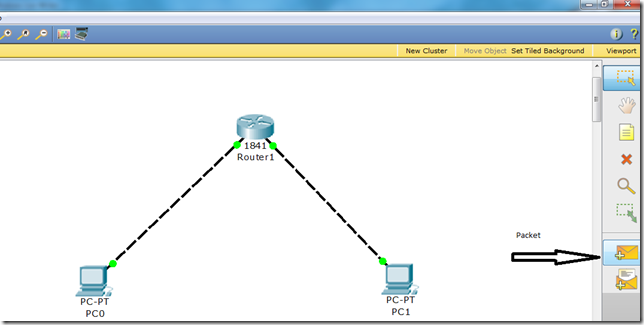
Select it and click on both PCs.
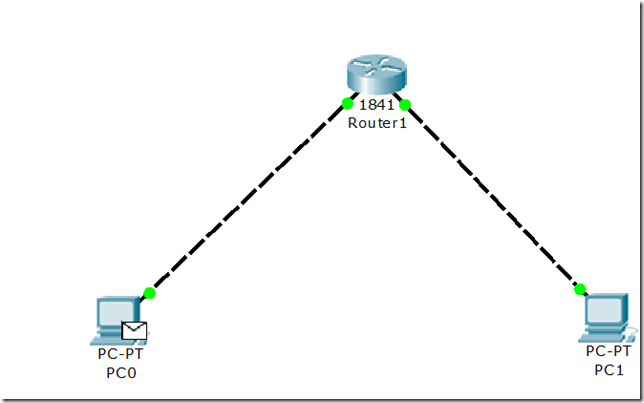
Bingo, your communication is successful.
So, for this we need two PCs, a router ,and two cross over cables to connect them.
Important point is that we use cross over cable to connect PC to a router because they both use the same pins for transmission and receiving of data.

Now, we will connect them by selecting fast ethenet interfaces on both ends.

Similarly, on the PC side we will select fast Ethernet interface.

Now, we have connect the devices. Further, we will go to the router CLI mode and enter the following commands.
Step by step ,
we will have to do the following things.
i. Access the interfaces one by one
ii. Assign IP addresses to interfaces
iii. Change the status of the interfaces i.e. from Down to Up.
iv. Assign IP addresses to PCs.
v. Assign Default GateWay to PCs. FYI fast ethernet ip address is the gateway address to the PC.
Now, commands of the Router CLI mode are as follows.

Now, we have accessed both interfaces one by one and we have assigned IP addresses respectively.

See the difference the lights have changed the color from Red to Green :)
Now, lets assign IP addresses to the PCs.
Click on PC1, go to Desktop, then click IP Configuration.
PC1:

PC2:

Now, our communication is enabled and we are able to communicate from PC1 to PC2 via Router.
Click on the packet in the right panel on the packet tracer, then click on PC1 and then click on PC2. You will see the successful packet tracer (status is shown in the bottom right corner)
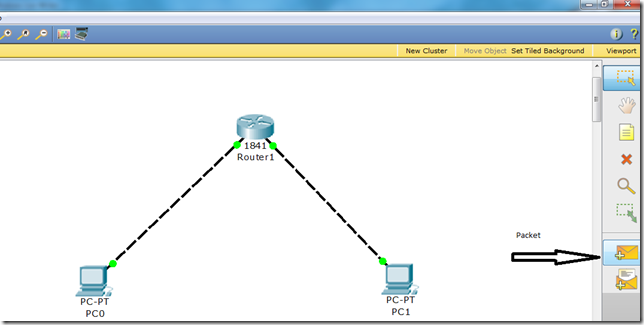
Select it and click on both PCs.
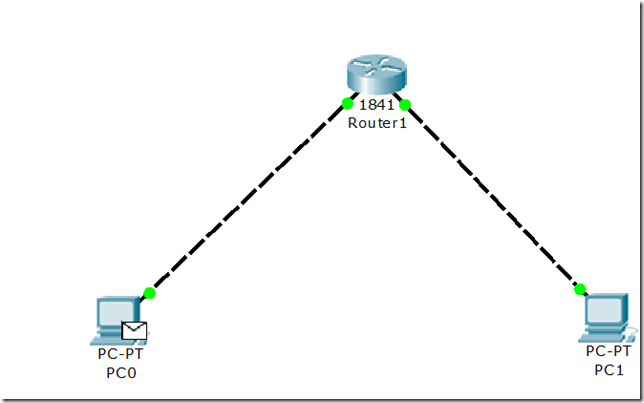
Bingo, your communication is successful.



tumne 2 PC ka communication to kara diya IP route command kon chalayega.
ReplyDeleteits not required in this kind of communication since there is only single router involved. We use that command for static routing and that s not what we are doing in this topology. Go through other tutorials you may get the idea.
Deletethanks bro
ReplyDeleteThanks a lot for sharing such a golden information and knowledge this site it will help me a lot in my studies and adopting reading habit
ReplyDeleteGreat information on civil services exam. Thanks for sharing the post.
ReplyDeleteNice blog. If anyone looking for pcs coaching lucknow, then join Prayatna IAS for ias mains exam coaching in lucknow. Thanks for sharing
PLEASE STUDY THIS CISCO PACKET TRACER EVEN GOOGLE IS USING IT THEY WILL ASK ONLY THIS FOR PLACEMENT.
ReplyDeletewhy we use default gateway in pc ip?
ReplyDeleteI have another question:
ReplyDeleteNeed to design a network for small company \(LAN\) through CISCO packet tracer. Computer company\'s have permission to communicate with servers located in server room. two computers used by XYZ can share information but these are not accessible from other computers. Design network based on hybrid network topology and IP addr Class C.
I can see that you are an expert at your field!Two Factor Authentication I am launching a website soon, and your information will be very useful for me.. Thanks for all your help and wishing you all the success in your business.
ReplyDeleteThis is a good and helpful collection of blog post. Thanks for collecting and sharing me this!
ReplyDeleteI found a website where you can check your router's public and private IPs at http://whatsmyrouterip.com. It's working well and also shows you your own device's internal IP.
This is a good and helpful collection of blog post. Thanks for collecting and sharing me this!
ReplyDeleteI found a website where you can check your router's public and private IPs at http://whatsmyrouterip.com. It's working well and also shows you your own device's internal IP.
This is a good and helpful collection of blog post. Thanks for collecting and sharing me this!
ReplyDeleteI found a website where you can check your router's public and private IPs at http://whatsmyrouterip.com. It's working well and also shows you your own device's internal IP.
Very helpful information for all the students who wish to make their career in TECH World. Also if any one wish to join Best IAS coaching in Lucknow Athena Multiskills. Thanks for sharing the information.
ReplyDeleteEnthusiastic words written in this blog helped me to enhance my skills as well as helped me to know how I can help myself on my own. I am really glad to come at this platform.
ReplyDeleteAcer Altos T110 F4